- 20 Apr 2023
- 3 Minutes to read
- Print
- DarkLight
- PDF
ZEBEX Inventory Scanner Manual
- Updated on 20 Apr 2023
- 3 Minutes to read
- Print
- DarkLight
- PDF
Appendix - ZEBEX Inventory Scanner
model Z-2121 USB (Win XP, Win 7 32 & 64 bits)
Before the first use, it is imperative to load your handheld for at least 12 hours.

1. Connection
- Connect the cradle to the mains and to a USB port on your computer and check that the LED on the cradle is lit.
- Turn on your handheld by pressing the PW (power) button on the terminal.
- The handheld must be turned on and positioned on the Info Menu (see photo below). If this is not the case, press the M1 key until you reach this menu.

On some operating systems (Windows XP,..), it may happen that the system automatically detects the new hardware and proposes to install it. This installation may take a few minutes.
2. Configuration
The contents of the showerhead must be empty to install it in
Fastmag
On your computer, launch the FastMag Boutique application: Click on FastMag in the upper left corner and then Preference.
.jpg)

In the inventory scanner model field, select 05-Zebex Z-2121. You do not need to specify the COM port here.
3. Installation
Enter Fastmag and from the sales module

Click on * Scanner
The inventory window appears, click on Read Scanner

The scanner must be empty, the WinTaskGen Auto Uploader V1.14 application is automatically launched.
This application (see picture below) allows the unloading of the inventory terminal. Note: This window is available when an inventory is in progress or when you are under the sales module and you click on the * (star) button to the right of the "add" button, or from the recall function of a basket.
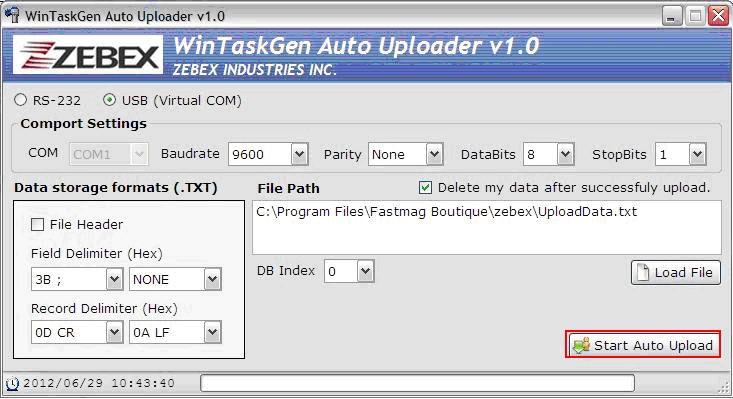
Click the Start Auto Upload button.
If the installation is successful, the handheld should beep a series of times and a window like the following will appear.
Click on Cancel to finalize the installation.
Your handheld is now installed on your computer.
4. Usage
The hand shower is composed of keys M1, M2, E, and keys F1, F2, F3, F4, F5, F6,...
M1 allows you to return to the previous menus
M2 allows you to advance to the following menus
The red button allows you to scan the product, the reader is on the back of the device.
To start scanning the products, click on the M2 button, until the menu < RUN Task > appears (click twice on M2), we will call this menu Main. This menu is broken down into 6 options spread over 2 pages.


Page 1 Page 2
Key 1 of the keyboard COLLECTION: Allows to scan the products
Scan the barcodes in a row.

The system displays the last scanned code and the quantity on the shower head. The scanning of the same code causes the quantity to be incremented
The key 2 of the keyboard NBRE REF ART:
Displays the number of references, as well as the total quantity of items paged.

Key 3 on the EFFACE DATAS keyboard:
Displays, first of all, the number of references and the total quantity of items. 
Then delete all the data after confirmation by pressing the F1 key on the keyboard or F4 to cancel this transaction.
Note: It is important that the cash register scan be emptied before scanning a new zone.
CAUTION: Placing the hand shower on its base causes it to drain.
The key 4 of the keyboard UPDATE QTE:
Scan the barcode of an item whose quantity is to be changed.

- The reference of the scanned product is displayed, offering the possibility to modify the desired quantity.
- Enter your quantity and confirm with F1 or cancel with F4.
- To delete a reference saved in your terminal; scan the reference concerned and enter the quantity at 0 and confirm with F1 or cancel with F4.
The 5 key on the keyboard SEARCH:
Performs a search for a reference stored on your terminal.
If the reference exists, the code and the quantity will be displayed.
If the reference does not exist, "NOT FOUND" will be displayed.
Key 6 of the keyboard BARCODE TYPE:
Allows you to identify the type of barcode, and displays the type of barcode in plain text.
Example of barcode: 3068320080000 EAN-13
Integration
| When you have finished entering data, return to the Info Menu by pressing M1 twice. |
|---|
Put the hand shower back on its base. From the inventory procedure, the sales module, or from the Fastmag basket recall function, retrieve the data from the handheld.



