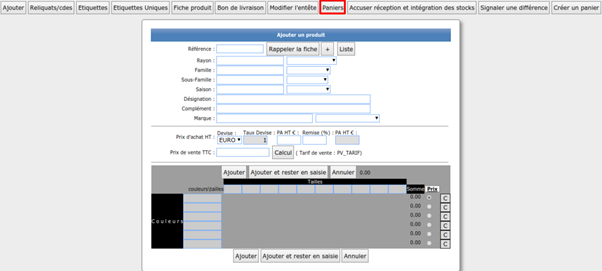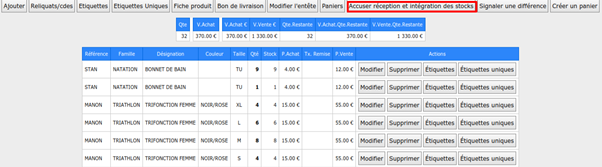- 17 Feb 2023
- 3 Minutes to read
- Print
- DarkLight
- PDF
C - Receipt on initial order or remainder of orders
- Updated on 17 Feb 2023
- 3 Minutes to read
- Print
- DarkLight
- PDF
When an order has been entered in Fastmag, the process is different from a simple receipt since the system will manage the remaining orders. Thus, the products received will be deducted from the original order. It will therefore be possible to track the balances and settle them if necessary.
1 - Access leftover orders or orders:
Path: Management / Stock / Receiving goods
Click on the button "Leftovers/cdes"
Possibility to choose the store from the drop-down menu on which orders are to be received.
Click "Ok"
2 - Creation of the pending reception:
For each order line, enter the quantity actually received or click the button displaying the quantity of the remainder to receive the entire remainder of the order line.
3 Possibility to enter the quantities received:
- Click on the button corresponding to the total quantity (" Ref/Cde" column) if the quantity received corresponds to the quantity ordered (no balance). The entire " Receipt" column is automatically populated
- Possibility to click on the buttons corresponding to the quantity on the row (" Remainder" column) for a line entry. The " Receipt" column is filled in on the row.
- Ability to manually enter quantities in the column field "Received".
Tip: It is possible to change the purchase price, a supplier discount rate and the selling price of the item if it has changed since the order or if it is wrong.
Click on the "Receive order" button to validate the creation of the reception pending.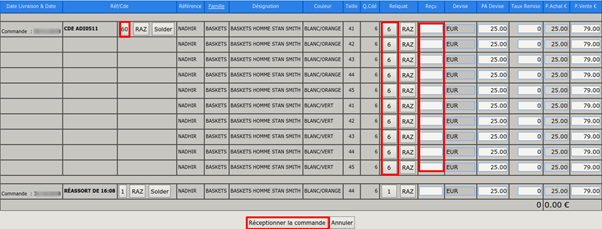

- Careful:This action does not include products in stock but is essential to be able to receive and integrate products into stock via the " Receive" button on the sales screen where the purchase prices are not visible.
By clicking on " Back to the list of receptions", the "Received" field is empty (no date of receipt).
3 - Integrate products in stock through the Management menu(Level 4):
The button "Acknowledgement receipt and integration in stock" allows you to definitively return the goods to stock. From this moment the reception is no longer modifiable.
Click on " Acknowledgement receipt and integration into stock" to receive all goods.
Click "Back to reception list"
The "Received" field indicates the date of the integration into stock.
The column "Qties received" indicates the total quantity of products in the receipt.
The "Remaining stock" column is decremented as sales are made in Fastmag.
4 - Integrate the stock by the sales menu:
It is possible to receive the goods from the Sales menu.
Click on the button "Reception"
- Accessible at level 3 by default but editable in Access Level Management.
- The purchase prices are not visible, only the selling prices.
- Visibility of pending receptions and receptions performed on the day only.
Click on " Details" to view the receipt voucher.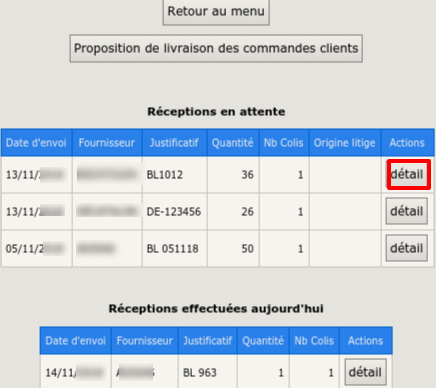
- Possibility to modify the quantities received by clicking on "Modify" (possibility not to be able to modify in the Management of access levels).
- Possibility to print the receipt and labels on the line or on the total of the receipt.
- Possibility to report a difference on the "Central" store by sending a deposit in case of deviation.
 In the " Received" column, a "yes" indicates that the products of the reception have entered stock (no longer editable).
In the " Received" column, a "yes" indicates that the products of the reception have entered stock (no longer editable). Careful:
Careful:
An item to be sold in a store must have been received and it must have been acknowledgment of receipt in it.
An acknowledged receipt prohibits the modification of the references, colors, sizes and quantities received.
Tip: it is possible to create a reception by bipping the products on sale (such as a sale) and to create a basket (in the "Other actions" drop-down menu) by giving it a name.
Path: Go to Stock > Management > Receiving Goods
Create a new receipt, indicate the supplier and the proof.
The basket is then recoverable upon receipt of goods by clicking on "Basket".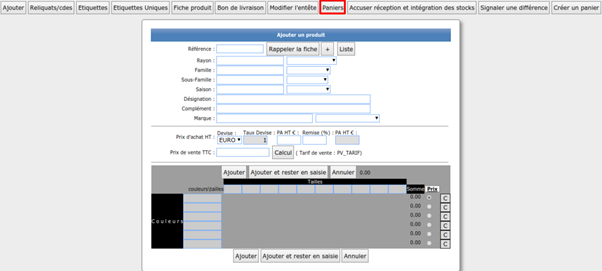
The list of baskets is displayed, select the basket and click on "Recall".
The receipt is created and can be integrated into stock by clicking on "Acknowledgement receipt and integration in stock".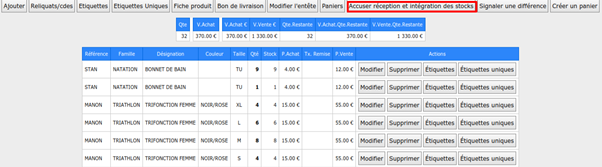


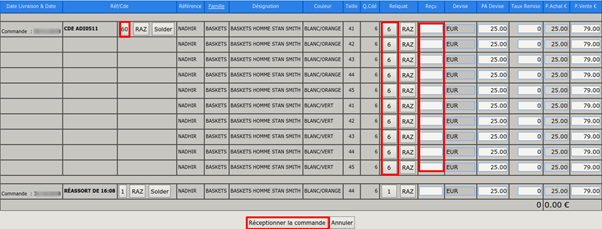


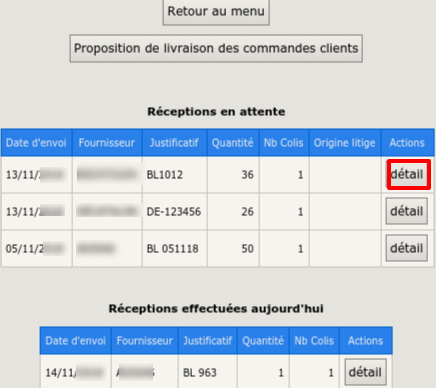
 In the " Received" column, a "yes" indicates that the products of the reception have entered stock (no longer editable).
In the " Received" column, a "yes" indicates that the products of the reception have entered stock (no longer editable). Careful:
Careful: