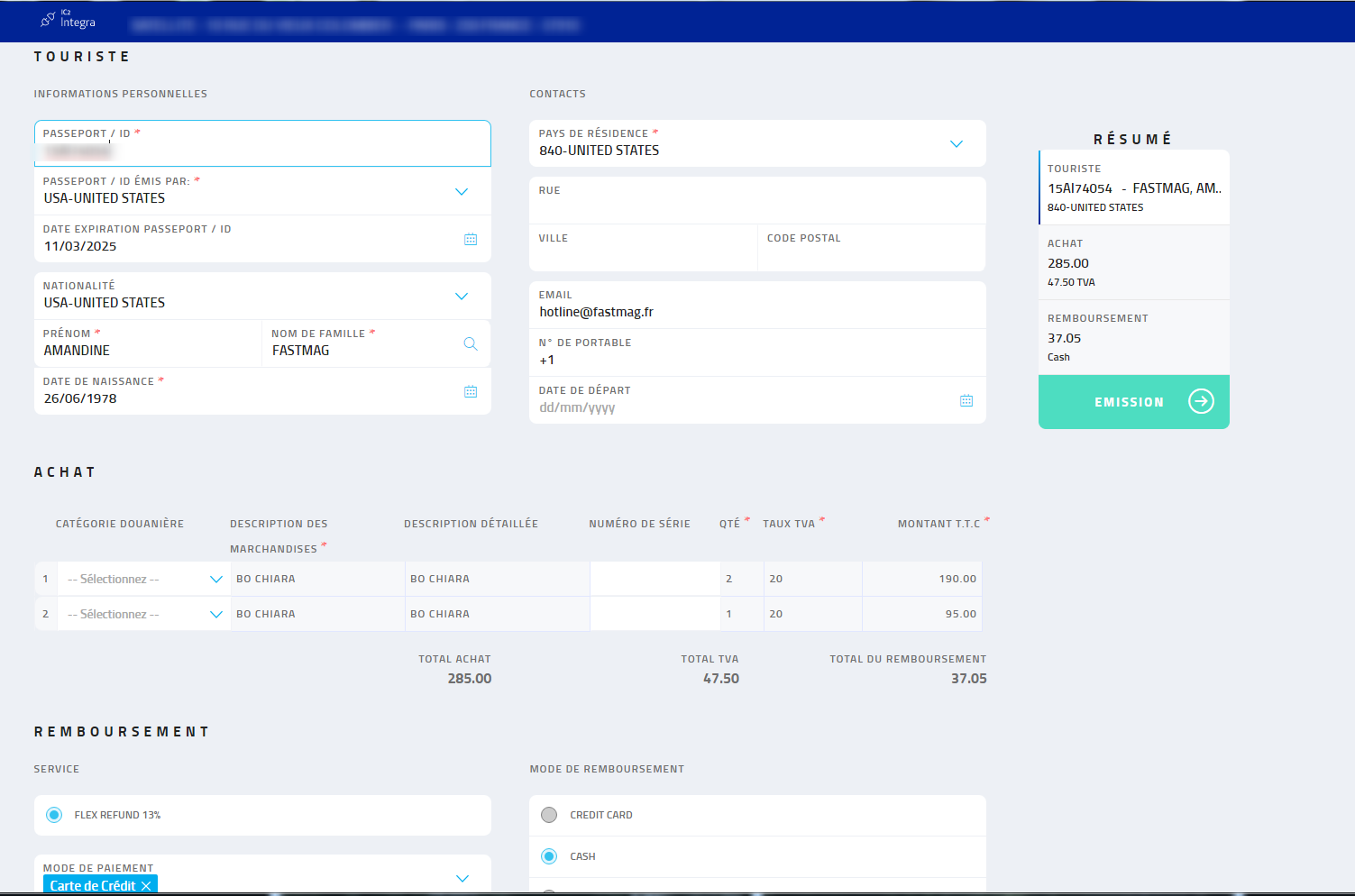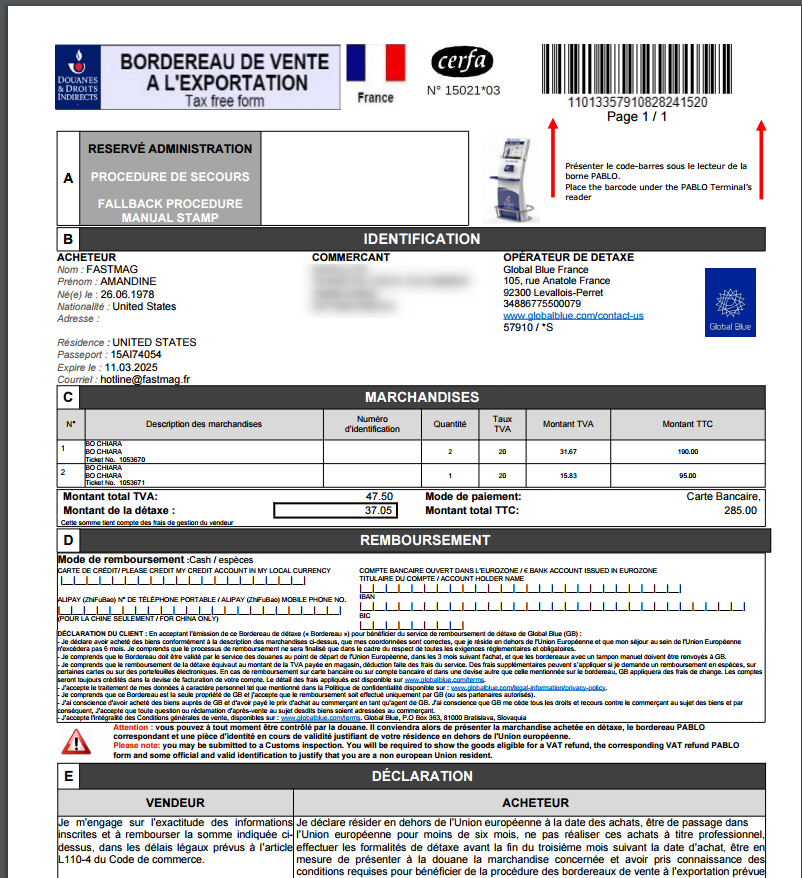- 17 Apr 2023
- 1 Minute to read
- Print
- DarkLight
- PDF
A - Global Blue - Registration of a sale with a tax refund
- Updated on 17 Apr 2023
- 1 Minute to read
- Print
- DarkLight
- PDF
We will see below a sale with a Global Blue tax refund.
- 1st step: 1st registration of the sale in FastMag:
Once the items have been biped and the payment entered, the GLOBAL BLUE button appears as soon as the amount of the sale or sales of the customer exceeds 100.01 euros.
If necessary, click on the Global blue button to activate the tax refund and finalize the sale by clicking on the REGISTER button, the sale is recorded and the receipt is printed.
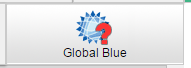 or
or 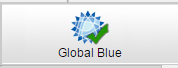
Sale without tax refund Sale with a tax refund
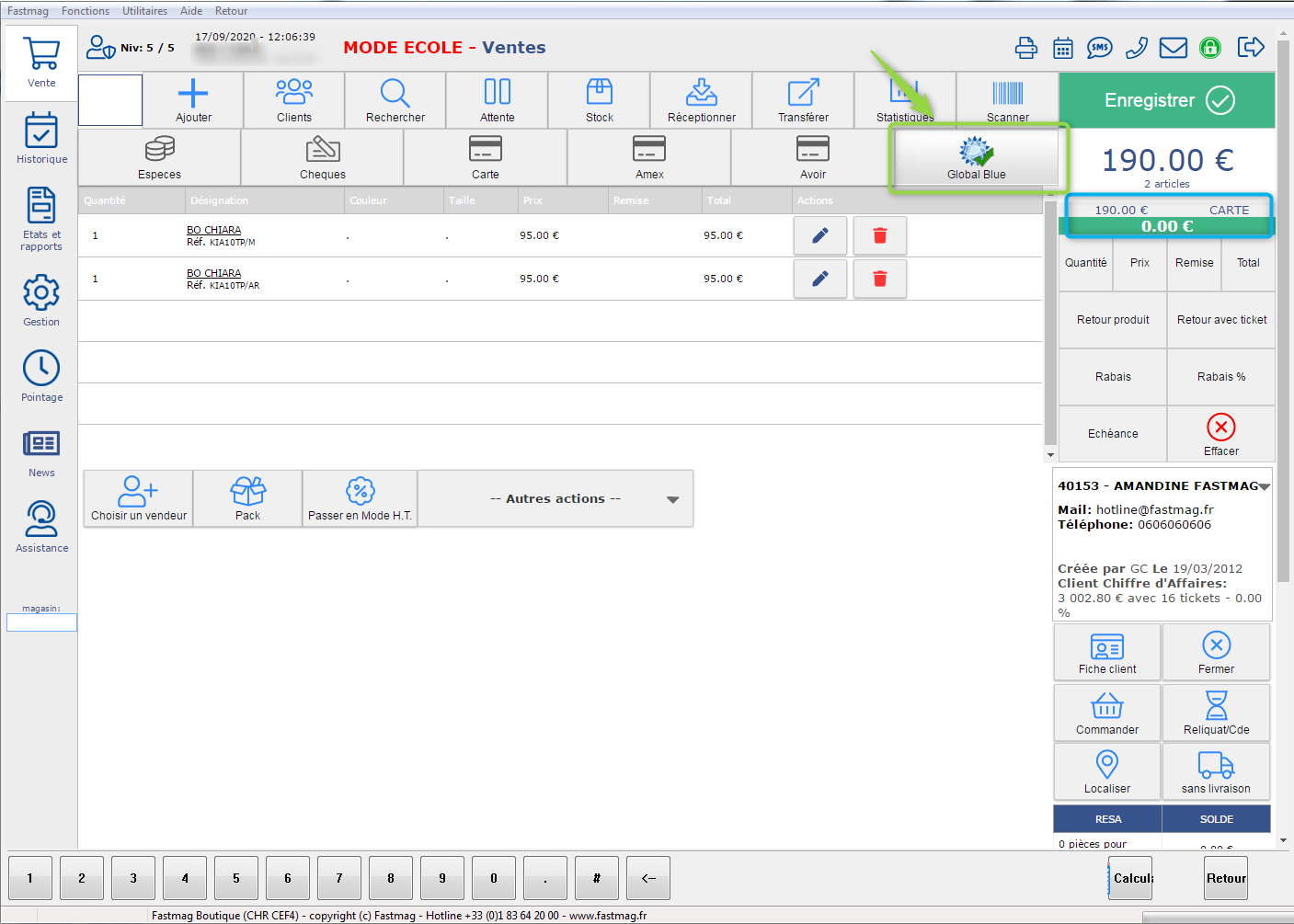
- Step 2: We arrive on a second tax refund screen:
It is possible to complete the client's file (passport number, date of birth) but it is not mandatory.
However, it is necessary to tick the items concerned by the tax refund.
If I click on the line SALE N°.... (blue arrow) All items will be selected.
If I click on the item line (green arrow) to specify the item subject to tax refund.
Once the selection is made, click on the Send to GLOBAL BLUE button
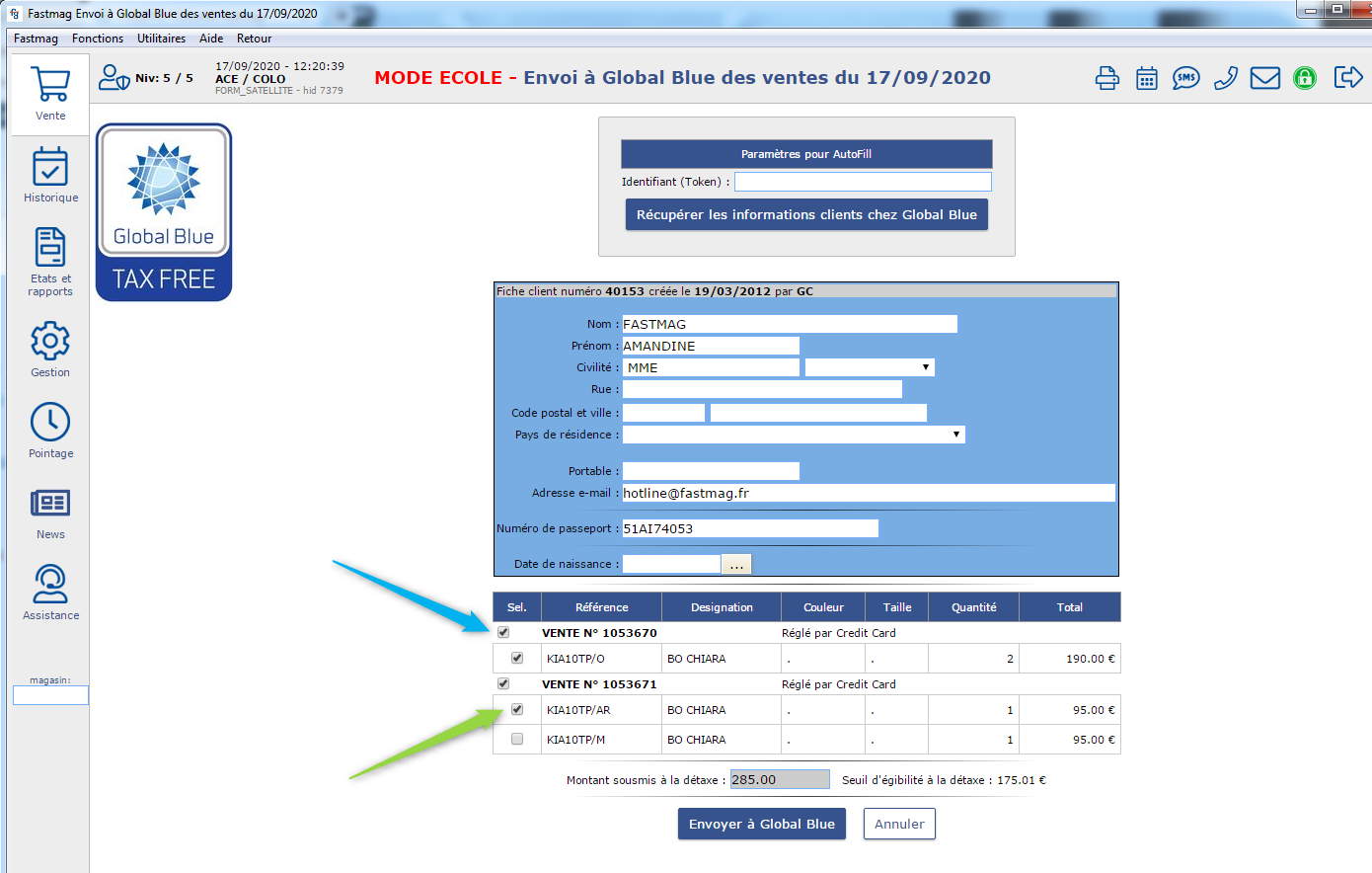
- Step 3: Having clicked on Send to Global Blue, we transfer to the portal of the ste Global Blue
We must complete the Form and click on the "Emissions" button.
This will make it possible to have the Global Blue tax refund slip.