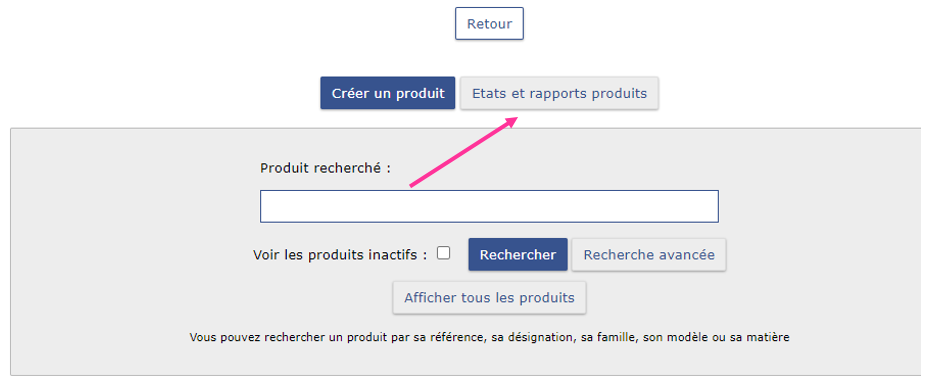- 08 Jun 2023
- 1 Minute to read
- Print
- DarkLight
- PDF
E - Sales per file import
- Updated on 08 Jun 2023
- 1 Minute to read
- Print
- DarkLight
- PDF
Sales per file import:
First, you have to extract your product base.
PATH: Brand management / products / product sheets
Extraction:
You can also extract your products with the necessary columns via:
PATH: Brand management/ Tools and settings/ Periodic processing/ Special treatments / OLAP export utility
Simply choose the PRODUCTS table
Add: T/C PRODUCTS
And choose in PRODUCTS: barcode
Then in PRODUCTS SHEETS: gencod, color, size
File format to embed:
Below is the blank matrix
Blank matrix download link:
Below you will find the link, just right click and select
https://docs.google.com/spreadsheets/d/1SXl15HpBuU7I7LuiKcNfRxwp1FU_9LGc73vaIlRCQII/edit#gid=0
"Open the link in a new window"
Then: File, Download, Microsoft Excel
You can therefore fill in your matrix, and save it before importing it in .TXT
The file is to be saved with the name below:
File name: PRIXSOLDES_aaaammjj (e.g. PRIXSOLDES_20230524, by May 24, 2023)
Importing the file:
PATH : Sign management / Tools and settings / Periodic processing / imports / Standard imports

Here you will have to choose Import of sale prices